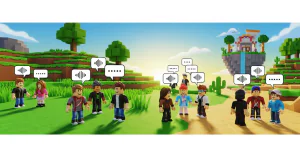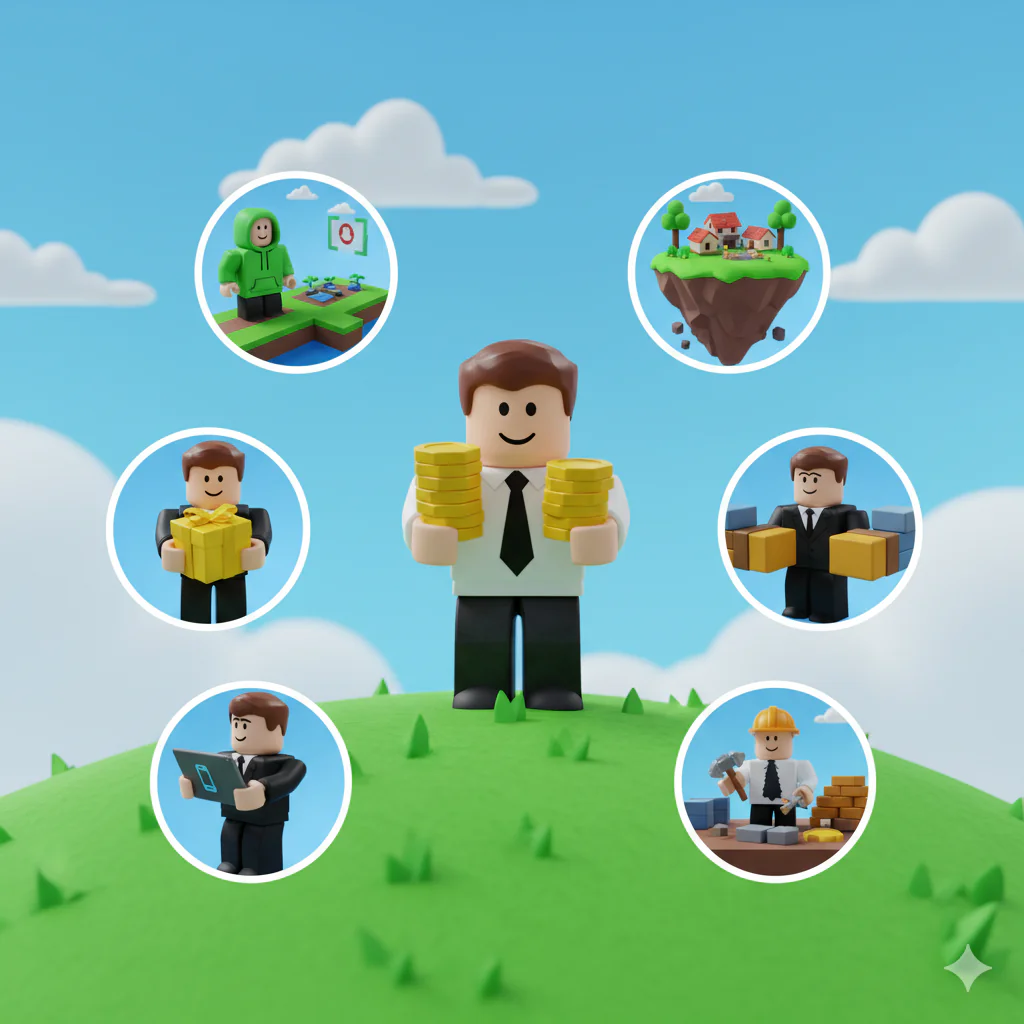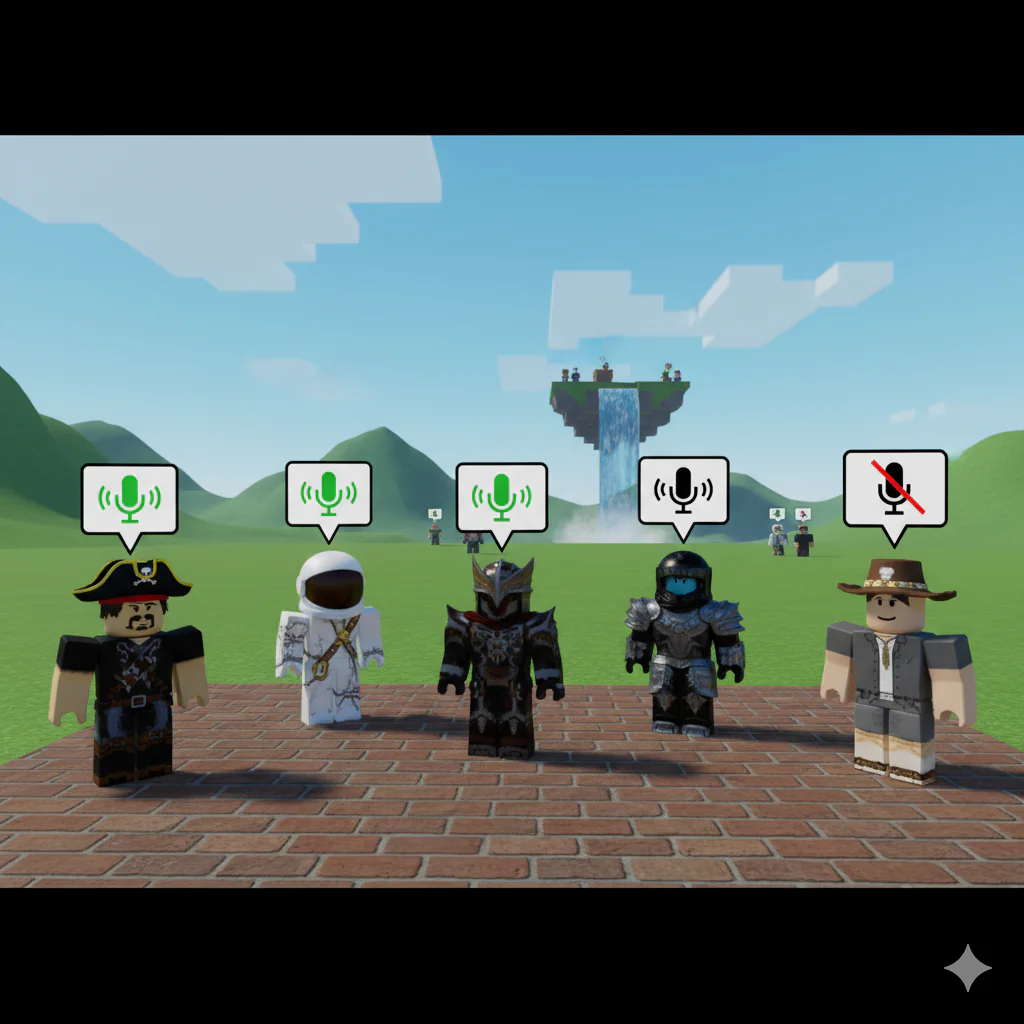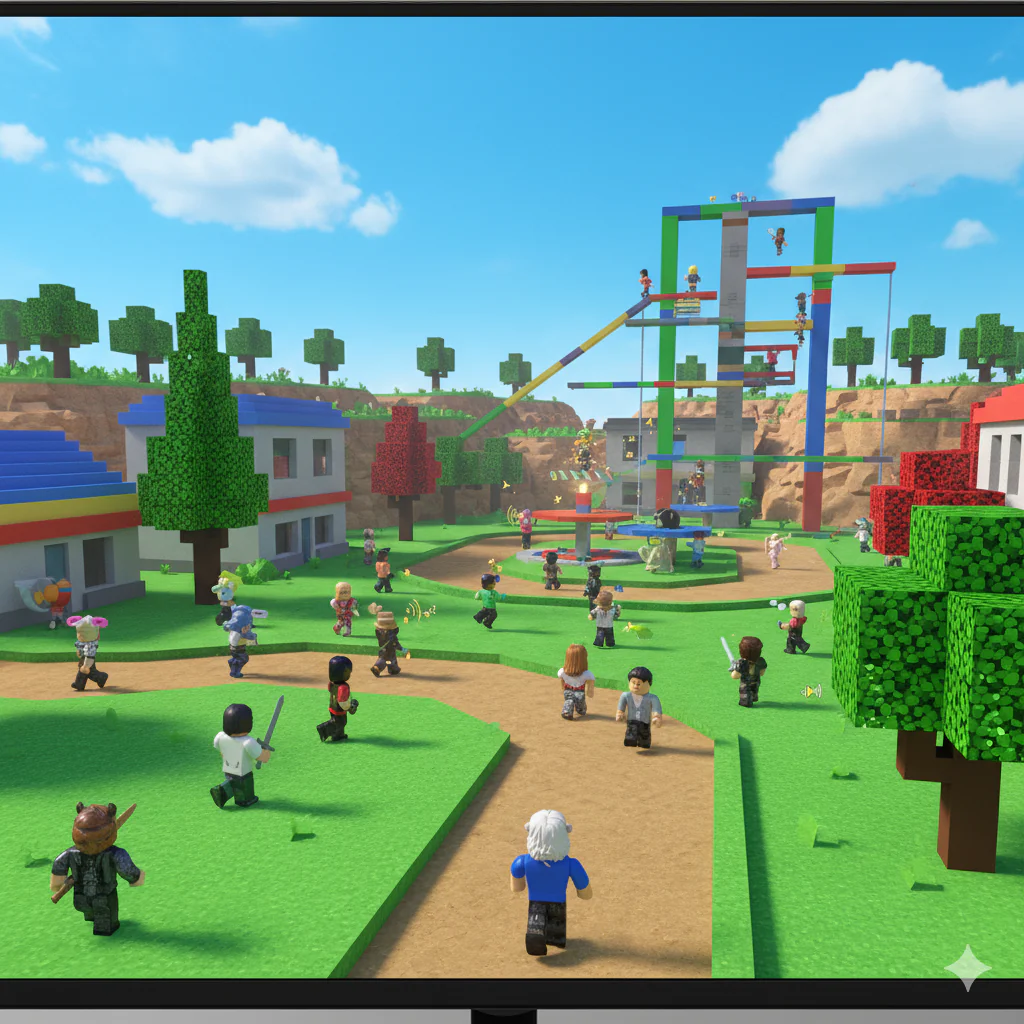Voice chat has revolutionized the way millions of players experience Roblox. Instead of typing messages in the heat of battle or during creative building sessions, players can now communicate naturally using their voice.
This feature, officially known as Spatial Voice, brings a new dimension to gaming experiences by allowing real-time conversations that make teamwork smoother and social interactions more engaging.
This comprehensive guide will walk you through the exact steps to enable voice chat on Roblox safely and securely.
Whether you’re a parent helping your child set up this feature or a player looking to enhance your gaming experience, you’ll find everything you need to know about requirements, verification processes, and safety measures.
Unlike our previous content that explored the feature’s benefits, this article focuses specifically on the step-by-step process of activating voice chat.
We’ll cover the official methods approved by Roblox, ensuring your account remains secure while unlocking this exciting communication tool.
Understanding Voice Chat Requirements
Before you can start talking with friends in your favorite Roblox experiences, you need to meet specific requirements set by the platform. These requirements exist to protect younger users and ensure a safe gaming environment for everyone.
Age Requirement: The most important requirement is that you must be 13 years or older to use voice chat. Eligible 13+ users who are phone number verified can opt-in to use this feature by visiting their Account Settings page. This age restriction follows the Children’s Online Privacy Protection Act (COPPA) and helps maintain appropriate communication standards.
Identity Verification: You’ll need to verify your identity through one of two official methods. Roblox has partnered with Persona, a third-party service provider, to verify the identity of account owners who wish to access additional social features and age-appropriate content. The verification process requires either a government-issued ID or phone number verification, depending on your location.
Geographic Availability: Voice chat is currently available in specific countries. Voice chat is currently available to all 13+ phone number verified users in these countries: United States, Canada, Great Britain, Ireland, Australia, New Zealand, Spain, Mexico, Chile, Costa Rica, Puerto Rico, France, Italy, Austria, Switzerland, Germany, Japan, South Korea, Argentina, Colombia, Peru, Dominican Republic, Guatemala, Uruguay, El Salvador, Honduras, Paraguay, Nicaragua, Ecuador, Bolivia, Venezuela, Panama, Portugal, and Brazil. Users outside these regions must use ID verification instead of phone verification.
Platform Limitations: It’s crucial to know that voice chat functionality varies by platform. Voice chat is not available on Xbox or Playstation. The feature works on PC, Mac, iOS, and Android devices with properly configured microphones.
How to Verify Your Age on Roblox
Age verification is the gateway to accessing voice chat on Roblox. The platform uses sophisticated technology to ensure only eligible users can access this feature while protecting your privacy throughout the process.
The verification system works through Roblox’s partnership with trusted third-party services. When a government-issued ID is scanned for verification, an anonymized value is generated, allowing Roblox to safely verify identity without risking exposure of the user’s real identity. This means your personal information remains secure.
To begin the verification process, navigate to your account settings by clicking the gear icon in the upper right corner of the Roblox website or app.
Select “Settings” from the dropdown menu, then click on “Account Info.” Under your birthday information, you’ll see the option to “Verify My Age.”
When you click this option, you’ll be presented with a QR code if you’re on desktop. Scan this code with your mobile device to continue the verification process. Mobile users can proceed directly without scanning.
The verification requires you to submit a clear photo of a government-issued ID. Acceptable documents include a passport, driver’s license, state ID card, or residence permit.
Roblox will intelligently detect what type of document you have. Ensure your document is clearly visible and all information is readable.
After uploading your ID, you’ll need to take a selfie for identity confirmation. This selfie will be used to ensure that you are the same person as the one on your photo ID.
The system checks for both “liveness” (confirming you’re a real person) and “likeness” (matching your face to the ID photo).
The verification process typically completes within minutes, though it can occasionally take longer. Information uploaded to Persona is retained for a period of 30 days.
After this period, the uploaded data is removed from Persona. This temporary retention ensures your privacy while allowing for necessary security checks.
Step-by-Step: How to Enable Voice Chat on Roblox
Once your age is verified, enabling voice chat is straightforward. Here’s the detailed process that will have you talking with friends in compatible experiences within minutes.
Step 1: Access Your Account Settings Start by logging into your Roblox account on either the website or mobile app. Click the gear icon (settings) located in the upper right corner of your screen. From the dropdown menu that appears, select “Settings” to open your account preferences panel.
Step 2: Navigate to Privacy Settings Within the settings menu, look for the “Privacy” or “Privacy & Content Maturity” tab. This section contains all communication-related options for your account. Click on this tab to access voice chat controls.
Step 3: Locate the Voice Chat Option Scroll through the privacy settings until you find the “Voice Chat” or “Enable Voice Chat” section. The toggle will turn from gray to green, indicating that voice chat has been enabled for your account. If you don’t see this option, it means your account hasn’t met the verification requirements yet.
Step 4: Enable Voice Chat and Save Toggle the voice chat switch to the “On” position. The switch should turn green, confirming activation. Some users may see an additional prompt asking for consent regarding voice recording for safety and moderation purposes. Accept these terms to proceed.
Step 5: Test Your Microphone Join a voice-enabled experience to test your setup. Look for the microphone icon that appears in the upper left corner of your screen during gameplay.
When muted, the microphone icon will include a red slash to indicate your device microphone is currently muted. Tap the icon to unmute and the icon will turn green, indicating that your microphone is no longer muted.
Remember to check your device’s microphone permissions. On mobile devices, go to your phone’s settings and ensure Roblox has permission to access your microphone.
Desktop users should check their system audio settings to confirm the correct microphone is selected as the default input device.
Troubleshooting: Voice Chat Not Working?
Even after following all the steps correctly, you might encounter issues with voice chat. Here are the most common problems and their solutions to get you talking in no time.
The Voice Chat Option Doesn’t Appear If you can’t find the voice chat toggle in your settings, your account likely hasn’t been properly verified. Double-check that your account shows you’re 13 or older in the Account Info section. If your age is correct but the option is still missing, try completing the verification process again, ensuring all photos are clear and readable.
Document Verification Rejected Sometimes the ID verification fails due to image quality issues. Make sure the image you capture is clear and the entire document is in the frame. Blurry images will take longer to process or may be rejected entirely. Ensure you’re in a well-lit area and that all text on your ID is legible. Avoid glare or shadows on the document.
Microphone Not Detected If voice chat is enabled but your microphone isn’t working, check your device’s audio settings first. On Windows, right-click the speaker icon in your system tray and select “Sound settings.” Ensure your microphone is set as the default recording device. Mac users should check System Preferences > Sound > Input.
Voice Chat Not Working in Specific Games Remember that not all Roblox experiences support voice chat. To find out if an experience supports voice chat, review the About section and/or experience Description page. If Microphone is displayed under the Communication field, this indicates voice chat is supported in that experience. Try joining different games known to support voice chat to test if the issue is game-specific.
If problems persist after trying these solutions, contact Roblox Support through their official help center. They can investigate account-specific issues and provide personalized assistance.
Safety & Privacy Considerations
Roblox takes voice chat safety seriously, implementing multiple layers of protection to ensure a positive experience for all users. Understanding these safety features helps you make informed decisions about using voice chat.
Active Moderation Systems Roblox uses both human moderators and AI systems to detect and respond to violations of its terms of use, including inappropriate language or behavior. The platform continuously monitors voice communications to identify and address harmful content quickly.
User Control Features You have complete control over your voice chat experience. Players can instantly mute specific users by clicking on their username and selecting the mute option. If someone violates community standards, you can block and report them directly through the in-game menu. These reports are reviewed by Roblox’s moderation team.
Parental Controls Parents have comprehensive tools to manage their children’s voice chat access. You can set a monthly spending limit on how much money your child can spend on Roblox, including Robux or subscriptions to individual experiences. Additionally, parents can completely disable voice chat through the parental controls dashboard.
For parents setting up controls, you’ll need to create your own Roblox account and link it to your child’s account. This gives you access to detailed settings including communication restrictions, content maturity levels, and the ability to block specific experiences.
Privacy Protection Your voice data is handled with strict privacy standards. Roblox does not receive a copy of, or have access to, your Biometric Data used during the verification process. The platform doesn’t store voice recordings from gameplay sessions, and all moderation is done in real-time to protect user privacy.
Best Practices for Safe Voice Chat Never share personal information like your real name, address, phone number, or school details while using voice chat. Keep conversations focused on the game and report any users who ask for personal information or make you uncomfortable. Remember that 13+ users are encouraged to enjoy this exciting way to communicate on Roblox, but must also continue to adhere to the Terms of Use and Community Standards.
Best Experiences That Use Voice Chat
Voice chat transforms certain Roblox experiences from good to extraordinary. Here are some of the most popular games where voice communication enhances gameplay significantly.
Brookhaven RP stands as one of the premier voice chat experiences on Roblox. This roleplay game becomes incredibly immersive when players can speak naturally while acting out various scenarios. Whether you’re playing as a shopkeeper, police officer, or just hanging out with friends, voice chat brings authentic interaction to every roleplay situation.
Mic Up is specifically designed around voice chat functionality. This social experience creates spaces where players can engage in conversations, play mini-games, and participate in voice-based activities. It’s perfect for meeting new people and practicing communication skills in a moderated environment.
Murder Mystery 2 Voice Servers takes the classic whodunit gameplay to new heights with voice chat. Accusing suspects, defending yourself, and coordinating with other innocents becomes thrilling when you can hear the tension in players’ voices. The psychological aspect of the game intensifies dramatically with real-time voice communication.
Voice-Enabled Social Hangouts offer relaxed environments where the primary focus is conversation and connection. These experiences often feature customizable spaces, interactive objects, and activities designed to spark conversations. They’re ideal for making new friends or catching up with existing ones.
When exploring voice-enabled experiences, look for the microphone icon in game descriptions. This symbol indicates official voice chat support. Remember that developers choose whether to implement voice chat, so availability varies between experiences.
FAQs About Roblox Voice Chat
Can I enable voice chat if I’m under 13? No, voice chat is strictly limited to users aged 13 and older. This age restriction is non-negotiable and exists to comply with child safety regulations. Roblox offers other communication methods like pre-selected chat messages for younger users.
Is it safe to send my ID to Roblox? Yes, the verification process is secure. We use advanced image processing technology to ensure your documents are legitimate, and that you are in fact who you say you are. Once verification is complete, we anonymize your identity and discard any personal data we collect from your documents except your date of birth. The third-party service handling verification complies with strict data protection regulations.
Why don’t I see the voice chat option? Several factors could prevent the voice chat option from appearing. Your account might not be properly verified, you could be in a region that requires ID verification instead of phone verification, or your app might need updating. Ensure you’ve completed all verification steps and that your Roblox application is current.
Can I disable voice chat after enabling it? Absolutely. You can toggle the selector OFF at any time to disable voice chat. Simply return to your privacy settings and switch the voice chat toggle back to the off position. This instantly disables the feature across all experiences.
Conclusion
Voice chat represents a significant evolution in how players connect and communicate on Roblox. By following this guide’s official verification and setup process, you can safely unlock this feature and transform your gaming experience.
The ability to speak naturally with friends while playing adds depth, strategy, and fun to countless Roblox experiences.
Remember that activating voice chat safely through official channels is crucial for protecting your account and ensuring continued access to this feature.
Following Roblox’s rules and community standards while using voice chat helps maintain a positive environment for all players.
Whether you’re coordinating in competitive games, roleplaying in social experiences, or simply chatting with friends, voice chat opens up new possibilities for connection and creativity in the Roblox universe.